Projects
Each Costcenter can have projects assigned to it. Projects are the level at which virtual machines are allocated. You can either create a single project or launch multiple projects with the "Import Projects CSV" function we offer.
To create a project, click on the "Create Project" button in the projects tab.
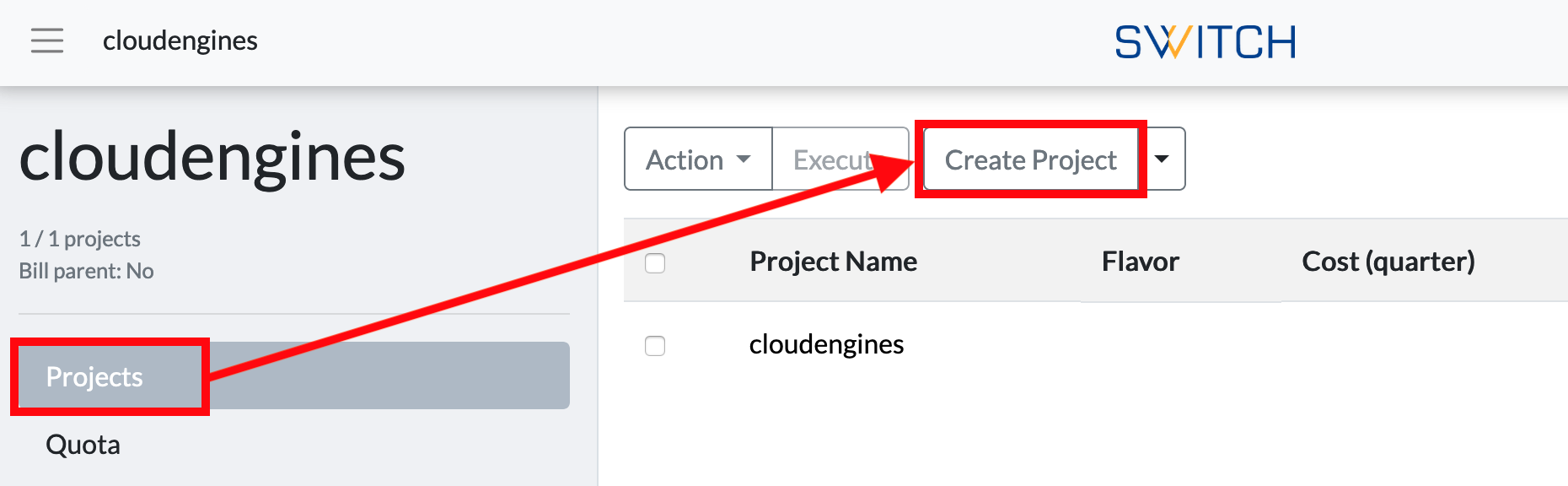
This will open a new window where you are able to define the project's detail information.
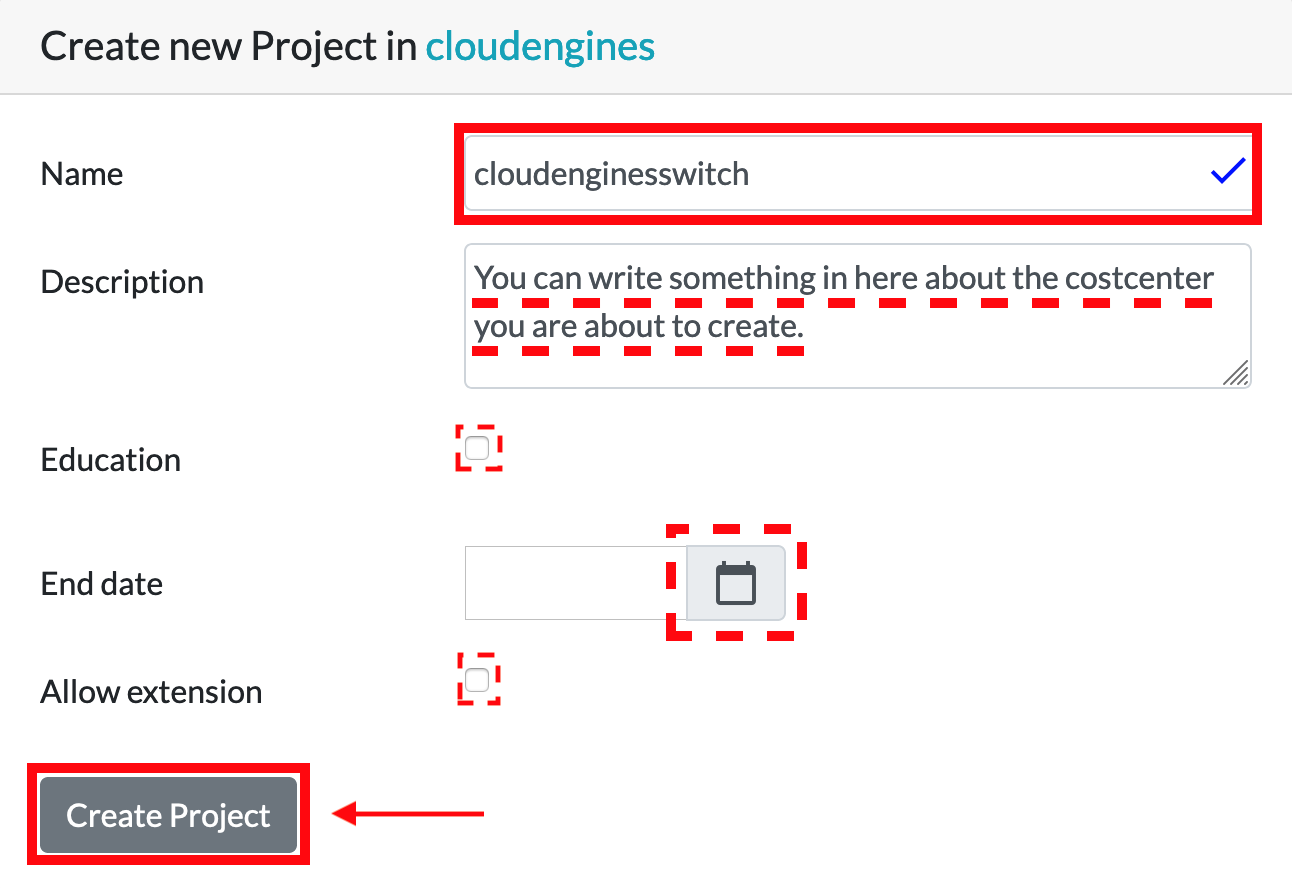
Name: amend the name of the project
Description: add a meaningful description of the project in here. This is for your information only
Education: if ticked, the associated Virtual Machines will be automatically switched off at CET 02:00 and have to be started manually. If this is newly enabled on a pre-existing project, it will also apply to currently running virtual machines.
End date: you can set an end date when the project will be automatically deleted.
Allow extension: if this box is checked the user is able to extend the end date of the project
After you filled in the metadata please confirm it with "Create Project".
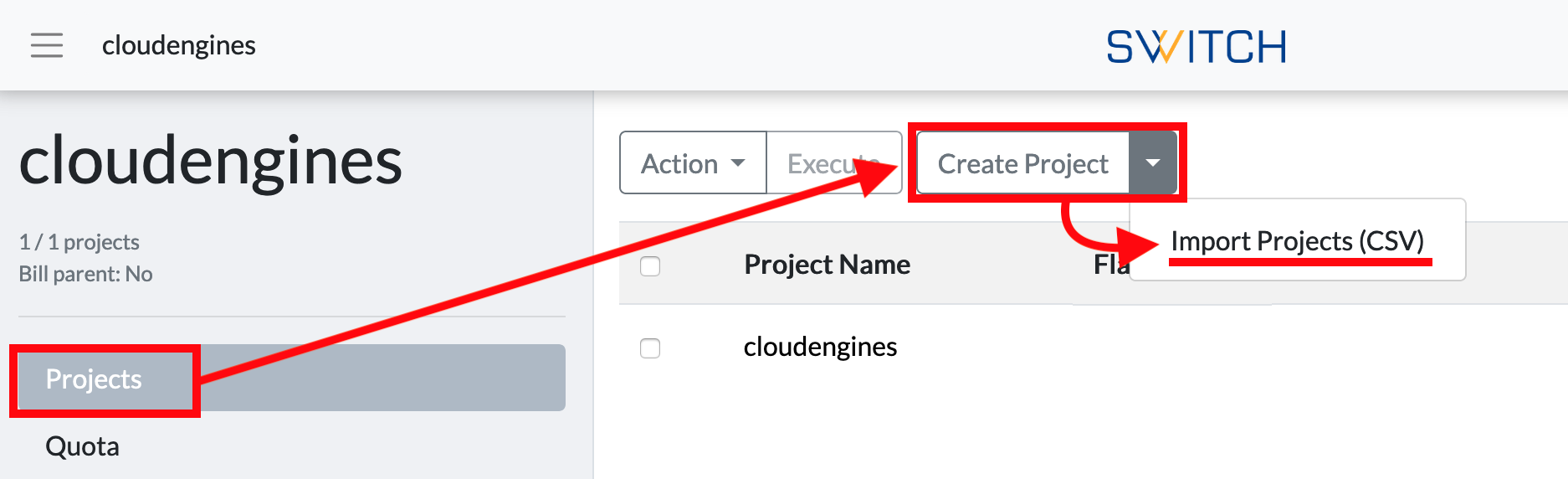
You can create multiple projects in one go. To do this, click on projects -> create project -> import projects (CSV). This will guide you to a new page where you can upload a CSV file with project names and project members.
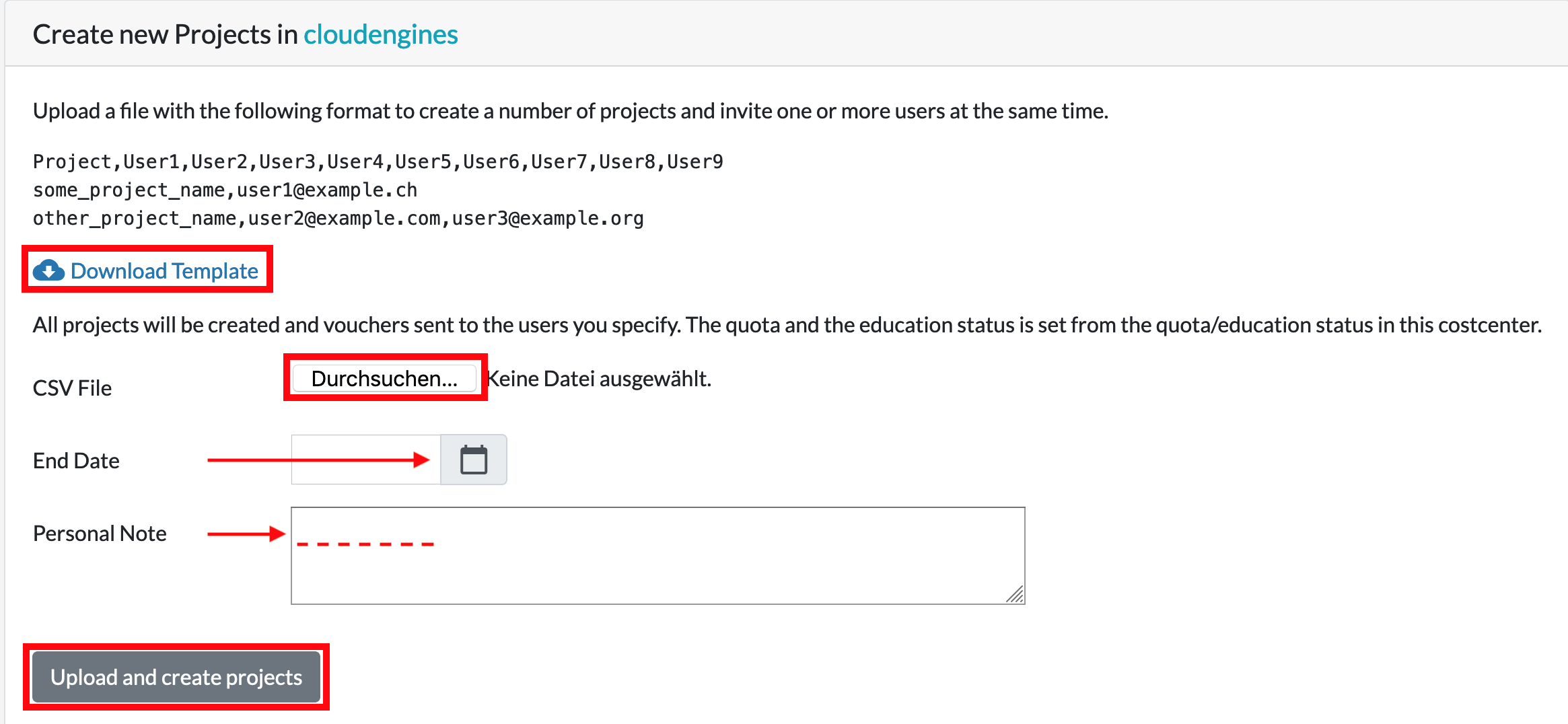
You can download a template. Please make sure to pay attention to the format. In the first cell enter a project name. Enter the e-mail addresses of the project members into the next horizontal cell. Save the this CSV file and click on "Search" to upload the file you have just created.
End Date: you can set an end date when the project and its resources will be automatically deleted Personal Note: you can send an individual note to the project members
Once adjusted to your needs please confirm it with "Upload and create projects" and all listed projects from the CSV file will be created in your costcenter.